


| Remove Payment Status |



|
|
Remove Payment Status is accessed by selecting INVOICE TOOLS and REMOVE PAYMENT STATUS. It can also be reached by pressing the right mouse button and selecting "Remove Payment Status" from the Speed Menu.
This function will remove the Payment Status Message which found at the top of the Payments Box, located on the lower right hand corner of the Invoice Screen (below). 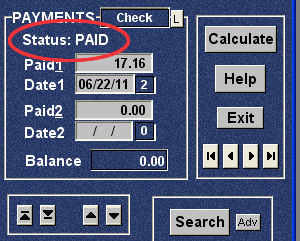 After using "Remove Payment Status," the "PAID" status, along with 17.16 and the date, will be removed. The Balance will be re-set to 17.16.
The Payment Status Message is printed on the screen when the Mark Paid feature is used. If you've accidentally marked an invoice paid or created a payment status which is incorrect, you can remove it by using Remove Payment Status. In addition to removing the status message, the process will remove the payment amount recorded in Payment1 (or Payment2) and the payment date. Any notations and invoice numbers which are associated with the payment and recorded in Notes will also be removed. The Payment Box include several different messages. The Payment messages include: Status: PAID PAID (Elsewhere) PAID (Has Credit) REFUND ISSUED CREDIT CREDIT (Covered) All of these will be removed and the balance will be re-set to it's original amount. For more information on any of the above, see Parts of the Invoice Screen: Payment Box.
|